Sceptre 27" Curved 144Hz Gaming LED Monitor Edge review
Sceptre 27" Curved 144Hz Gaming LED Monitor Edge review
LEARN MORE ABOUT THE SCEPTRE C275B-144RN
ModelBrandSCEPTREModelC275B-144RNCabinet ColorBlackBezel DesignUltra Slim Design
DisplayScreen Size27"WidescreenYesRecommended Resolution1920 x 1080Refresh Rate144 HzViewing Angle178° (H) / 178° (V)Display Colors16.7 MillionBrightness250 cd/m2Contrast RatioDCR 20,000:1 (3,000:1)Aspect Ratio16:9Response Time3ms (GTG)Horizontal Refresh Rate31 - 165 kHzVertical Refresh Rate49 - 144 kHzDisplay TypeFull HDAdaptive Sync TechnologyAMD FreeSync CompatibleCurvature Radius1800RCurved Surface ScreenCurved
ConnectivityInput Video CompatibilityDigitalConnectorsHDMI, DisplayPortHDMIHDMI 1 (144Hz) / HDMI 2 (120Hz)DisplayPort1 x DisplayPort (144Hz)
PowerPower Supply100 - 240V, 50/60Hz, 1.5A (Max.)Power ConsumptionMaximum Power Consumption: = 38W
Typical Power Consumption: = 28W
Standby Power Consumption: = 0.5W
ConvenienceUser ControlsOn Screen Display Control (OSD)Regulatory ApprovalsFCC, cETLus, ISTA 6A, HDMI, WHQL (Win 10), RoHS, AMDStand AdjustmentsBackward: 15 degree, Forward: 5 degreeVESA Compatibility - Mountable75 x 75mmFeatures27" Curved Gaming Monitor
1920 x 1080 Full HD Resolution
Up to 144Hz Refresh Rate
AMD FreeSync Compatible
2 x HDMI, 1 x DisplayPort
Dimensions & WeightDimensions (H x W x D)17.56" x 24.27" x 6.38" w/ stand
14.43" x 24.27" x 2.56" w/o standWeight9.26 lbs. w/ stand
7.50 lbs. w/o stand
PackagingPackage Contents1 x Monitor Display
1 x Base
1 x Neck
2 x Base Screws
2 x Neck Screws
1 x User Manual
1 x Power Cord
1 x DP Cable

The Sceptre C275B-144RN provides a plethora of features that will take your gaming experience to the next level. Its 27" curved screen with LED backlighting delivers stunning images with unprecedented immersion. Fast response time reduces ghosting and blurring to help you react faster than your enemies. The combination of astonishing 144Hz refresh rate and AMD FreeSync technology results in silky-smooth gameplay free of tearing and stuttering. FPS and RTS custom display settings let you optimize your gaming visuals easily.

Curved Monitor
The curved display delivers a revolutionary visual experience with a leading 1800R screen curvature as the images appear to wrap around you for an in-depth, immersive experience.

LED Backlit
With sharper contrast of light and darks, LED backlit displays deliver a vast array of rich colors, ensuring that moving images have never been so pleasing to the eyes. It offers lifelike picture, complete with bright colors and crisp images.

144Hz Refresh Rate
More than double the standard 60Hz refresh rate, 144Hz gives gamers an edge in visibility as frames transition instantly, leaving behind no blurred images.

Fast Response Time
Playing fast action games and watching action-adventure movies always require fast and accurate pixel response from an LED. With quick response times, ghosting and blurring are reduced so the user can enjoy the monitor with clarity and precision.
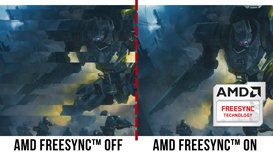
AMD FreeSync
With FreeSync, gamers now enjoy smooth video and seamless on-the-spot movement through their fast-paced games. FreeSync is an AMD technology that nearly eliminates tearing and stuttering due to differences between a graphics card's frame rate and a monitor's refresh rate.
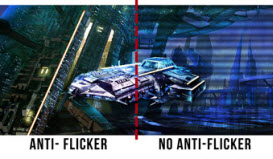
Anti-Flicker
Provides a crisper picture by preventing the backlight from flickering periodically.

FPS-RTS
Using the VESA wall-mount pattern, easily mount your Sceptre monitor on the wall in a manner that is both aesthetically pleasing and conveniently practical. You will be able to save ample space and view the screen in a position that affords the greatest visibility possible.

HDMI and DisplayPort
Connect video and audio your way with HDMI and DisplayPort.

Windows 10
Sceptre monitors are fully compatible with Windows 10, the most recent operating system available on PCs. Windows 10 provides the added convenience of being compatible with earlier versions, such as Windows 8, 7 and XP.

Tilt
With the ability to tilt 15 degrees backward and five degrees forward, the added tilt feature will provide multiple options for finding the optimum angle to view the screen so that work and browsing can be performed with ease.

VESA Wall-Mount Pattern
Using the VESA wall-mount pattern, easily mount your Sceptre monitor on the wall in a manner that is both aesthetically pleasing and conveniently practical. You will be able to save ample space and view the screen in a position that affords the greatest visibility possible.

the manual you get the power port and you get a little stand along with a metal uh well this aluminum aluminum um neck also included so we're going to go ahead and put it together and uh i don't know if you need tools so we're going to see if you need tools or not so let's go ahead and put it together the neck is really thin i mean like really there's a really small really thin um it's not breakable actually it's really hard metal i don't think it's aluminum but it's we'll see we'll find out next well we can find out if it's aluminum if it's aluminum no it's metal it's
aluminum actually it is aluminum so we'll get the neck open it up so they give you a neck and um a couple screws this should be in here too and oh look at this i like this this is a plus this is something i like i i didn't expect it from from a lot of systems to come with the tools but this one's awesome they give you a little flathead look at they give you the phillips in here including this is a plus for the price that you pay i'm surprised that they give you and not only that has logo of the other cup manufacturer um so they give you the screws clips and pretty much the
instructions and uh also uh a manual of course it's all included so i'm gonna go ahead and um put it together right now see how you get it so when you put it together it's basically there's two screws in there all right it's a thicker one and uh and the thinner one if you guys see it i think it won't be in the back so you mount it in here pretty much mounted in here and then that's nice and tight one put the second one just drop them in there they give you a cover too if you want to cover the back of the actually fill in the blank and make it all nice and smooth you can put it in
the back here it's up to you so we're going to do that later at the end so right now we're just going to mount it and we're going to flip this one over uh i'm using the same mesh so i want to damage it and let's go you know what let's go ahead and open the back first now something very important you guys got to know in order to get the 154 megahertz sync um you refresh rate you got to actually make sure you plug it in the right way so there's two hdmis right it works in three areas two areas actually 144 megahertz from refresh rate will be on this hdmi one on two you cannot get 144 the max you could get 120 on the displayport of course you could get 144 but and then this is the actual power adapter and then you go set up your headset to to
directly to connect to this also uh i believe there is hidden speakers in here but we're going to test it out um there's buttons in the bottom in the back you've got your power button up and down arrow m and e uh menu and then the enter button that's pretty much what it is and then you got a and back of it you can actually mount it into a mechanical arm if you want it's up to you there is a it doesn't come with the four screws but of course when you buy your mechanical arms they do have extra screws in there i'm not sure what's the what's the actual um size of the
screws so once you purchase this stuff um you take out the two covers two cover pieces they're a little hard to take off you just have to pull them out make sure they they're a little grip they have a little grip in there you can put them back after you set it up so once you set this up you basically just marry it in here and it's like a little puzzle piece if you guys see it it's embedded and then you you have to actually dip it in there and make sure it's in there all you have to do is get the two screws all right the screw that they give you the screwdriver it's not magnetic so you
have to hold on to it hold on to the screws you make sure you put it in there all right so once you set it up in here you tied it up in there um it's it's very simple to do okay there's one there's two so the trick is to get this first in here the front one first and then all you have to do is lock it in so one thing i didn't like about it it's around four and a half feet of cable that you get 12 volt connection that you have to plug in and it's a small box don't get me wrong it's smaller than any other power i've seen so far so um i guess it's built in the monitor the power system so we're gonna go ahead and connect this and see what we get without it and then and we're gonna test
it out with a game see come back a little bit more and i'm gonna get a handheld machine to see if i could refine your tape some of the stuff where we could talk about it and see if it actually the blurriness works right so there are three points of contact here one two and three and i don't know it's a little flimsy if you move it around it kind of moves left to right if you guys can see it um so this is a little unstable right now i'm not quite sure if it's gonna be part of it but i like the curvness a little bit so we're gonna go ahead and take a look at it and we're gonna turn it on
crank it up see how what you get all right we're gonna turn it on first time turning it on right now and to find the button it's right in the center i believe so we're gonna crank it up see what you get it's coming up my system just recognized it the lower just came up so we're gonna take a look at it and right now i connected to the display port and let's take a look let's take a look at the menu so we're gonna hit the menu bar it's very very bright you know if you guys can see it down colors nothing happens maybe you have to hit it twice so let's go ahead and um go in
here go in there quick start here it goes so you have to hit it twice the same button as an enter button so you guys can see all this stuff and i'm going to go down the line list what you can do and how do you get out we're going to escape i think e is for escaping so let's get go down that's what it is for we're going to go down to pictures we're gonna click on this one and you guys can see a couple options that you can do so we're gonna hit the escape button we're gonna go down one more we're gonna hit the colors and you could change the colors here so it's not bad we're
gonna keep escaping and we're gonna go down to the bottom versus systems and then we're gonna hit the same button on the top if you guys can see systems right now uh overdrive is off freesync is off um sleep is off uh you could turn this seating on as soon as you start messing around with it but we'll take a look at some of the stuff we can do all right so this is a fresh rate if you guys see it this is the the the monitor with the 144 megahertz sink sync we're going to move it down to the next screen and you're going to see a difference on it it's a little blurriness
on the corner so if you guys can see it but here it's about the same it's like a little refresh rate's a lot clearer of course you know i'm over here not that bad you know so let's go ahead and start a game and see how we can do you guys can see we're going to go ahead and start um war zone here and go ahead and we're going to start the game out and see how well works with the colors and you guys let me know on side by side comparison and we see a difference on the color we'll put high quality um we're gonna put high definition i have actually a video card a 2080 ti card
rtx 2080 ti card running the test from these two systems we're gonna put it the highest we can i'm gonna run the test on it see how well it works in order for me to test out the monitor i couldn't put it uh as one monitor because the graphics were not taking properly from the other one it didn't want to give me the 120 144 megahertz on this game um so we're gonna go sit ahead and see if we can swap it out all right so now i picked the graphics and we're gonna go ahead and do the desktop uh we're gonna go to options and for one thing you got to make sure you pick the right monitor here we did show up the other one but we're now we're going to see
how many megahertz we could go and we see it now before this wasn't even showing so we're going to put 144 if you guys can see the difference on this on the graphic wise we're going to crank it all the way up i'm going to crank it all the way up to 3k see if we could do that and pretty much that's about it we're going to do that so let's go ahead and back it up apply the settings we're gonna go ahead and play the game and see how this is on the highest settings we can do all right so we're gonna go ahead and set this up and let's see the refresh rate how well
works so it's really working very well i'm gonna try to see if i could kill some lights in here but we're going to see how well works here zoom in i don't see any blurriness at all we're gonna go ahead and um see if we could go into the next mode look at that i'm moving left right left right so if you guys can see the burniness there is no blurriness on it look at it i like it you could tell the big difference between the game we're gonna go ahead and do the same scenario and put it on another megahertz and let's see if i could do the same thing that i'm doing so if you guys can
see the car here let's see where i'm gonna move the car proceed to the next area all right so i like the system itself you know it runs really good i could tell the difference between the blurriness on other systems uh it's really really well when especially when i move it up and down left to right the audio is it's pretty loud you know um you are going to need headsets you could plug in directly to it um i would suggest you know maybe something like that so you could you know hear it better because directly on it the audio it's it's it's mono pretty much it's
like a flat audio it's stereo because there's two different speakers underneath of this but i wouldn't focus too much on this to be your main audio if you're going to play some games you need headsets pretty much you see all our to to get that 360 feeling about the surround sound and everything on it but great option in case you don't have anything like that um you can purchase them like this um i like it all around so far the price is really cheap you could buy it .
Sceptre 27" Curved 144Hz Gaming LED Monitor Edge review
we got to monitor side by side except on your right-hand side which is color calibrated on your left inside that's the mag 29q now have the description of that Asus monitor and it's below in the description now the asus monitor is an IPS panel 27 inch the scepters at 1080p of course 1920 by 1080p and it's a VA now just look at the color difference i know it's not going to show best on camera but the way I see it the sceptre looks a lot more natural compared to the Asus monitor just give you guys a bit of a close-up hopefully you guys can see the difference let me
know in the comments below what you guys think again shooting this on a camera lens does not do it justice now as well I want to show you guys the bezels look at the difference on the bezels guys look at the scepter look how tiny the bezels are compared to the mag Asus monitor now look look at this there's so much more fatter look I'm putting my thumb just to show you guys compared compared to the deceptive Sept has such thin bezels now that's something important to you you guys can see if this dish will not give you much this is like the best demonstration
you guys could achieve the health in the bezels are now of course I am NOT a fan of the stand as you guys know I hate that type of stand takes up too much space and I give the Asus props for making such a nice narrow stand like this it's a lot it's better and it's a lot more easier just to basically have space for your desk now as well in the bottom now in the bottom it does have that little chin over here you know they're very similar on the bottom but overall up top it's a
very very thin extremely it's we thin guys I hope this guy I hope this up Jia guys let me know let me know if this you know side by side actually did show it justice I so let's take a look from the back now I do have the Asus monitor the mag 29 just to show you guys a representation you know how the two different monitors look now I am feeling that as alright that s right there on the scepter that is genius what they've done that looks absolutely hot now I wish it did glow and of course it doesn't glow but alright let's run through the inputs first now right you see how
they're sticking out now that really really sucks because if you're trying to flush the mount to the wall you won't be able to because all these cables are going to be sticking out and it's not gonna let you put it all the way flush now what they should have done is they should have make it below here so then you could put these connectors in the bottom as aces did you see much easier also of course we do have DisplayPort we do have two HDMI ports now HDMI one does support 144 Hertz HDMI two supports only 120 and then we have standard DC power also
guys all you council has out there who got your xbox got your PlayStation 15 PlayStation 5 for you when you plug it in you plug it in via HDMI to the TV and yes this monitor does support all your consoles next we could of course vase amount this all right you have the cutouts here now even when you even base amount is still gonna be sticking out which I absolutely hate if you're that type of person who wants a monitor all the way flush you can't you won't be able to with this monitor and we got a nice little headphone jack over here next to menu options the keys I
absolutely hate you see how that you see how how many inches it's off now that's a pain in the ass and how many inches is off here because if you got this monitor back right and if you have your computer over here let's say or if you have another monitor you your hand will have to go underneath all right absolutely underneath and then this is the menu section if you're trying to power it up your hand has to go climb all the way up if you're trying to go different in the menu your hand has to go all the way up there now think about it you're sitting on the other side and
your hand is basically like reaching over that's a big pain in the ass check out how aces did it this is what I'm talking about look it's all the way to the side a lot more easier all right and then you have the clicker you have the little control over here the little joystick make so much more easier but look these are just minor minor gripes guys minor gripes you know but 10 the day looks absolutely gorgeous I am feeling that as I wish it lit up and look how thin it is compared to the Aces look out there hi guys so this is gonna give you a better representation essentially
how the monitors gonna look especially if you have your PC on top of the desk now this is the H 500 NZXT H 100 case it's a very it's a mid Tower but it's a minimalistic case it's not as big and you guys can essentially see it with the scepter monitor looks very nice I know of course as I mentioned the thin bezels are a big plus now the stand of course I'm not a fan of that stay on the comer space it takes up I need it to take up that much space to 1800 degree curvature guys look at this and look at the viewing angles look so I just got badly looping looks very nice it's
not it's not an intruder intruder batur it's very it's like the perfect degree perfect angle and the viewing angles are beautiful they're absolutely gorgeous now one little issue I ran into you guys see that II that ease a little beat up so what happened was I was I was taking a microfiber cleaning cloth and I was cleaning the entire monitor and I just managed to clean the logo with the bezels the bezels as well and the e broke off so what they basically did these tiny company was they put a sticker and they didn't engrave the name so be careful when you guys are
cleaning the monitor especially with the logo you might rip off one of the letters for the monitor I mean you could you could just whip it off and put your own logo in there you know I just put on a coaster textbook but overall just one more time and this how it's gonna look if you have a bunch of stuff like I do setup hi guys so when you take the monitor out the box what do you basically get so we get a user manual which is dope I got to say the user manual is actually color I not black and white like some other companies have it we get a display port cable male-to-male DisplayPort no HDMI and we get a Phillips head screwdriver this is basically for when
you're gonna install the mount the base to the monitor that they actually give you a screw driver which is a which is pretty dope now let's get into the specs pretty quick as I mentioned this was 27-inch monitor this is av a panel curved 144 Hertz it does support both freesync as well as Nvidia g-sync so if you have an nvidia card you could definitely use the the g sync feature however the G sink feature has to be enabled via vsync so you have to enable the vsync on the monitor to have the G sync working now I want to get into quickly when I was
mentioning the color calibration of the monitor so when you first get it out the box it basically is a little too green when I was calibrating that's that's what it basically showed up with a little too green so once you knock everything down the color tones are gonna be a bit more accurate as you guys saw and you know in the demo that I had what the asus monitor you can definitely use the settings that I have it set to now but remember every unit might be a bit different in the
color tone that how the monitor is set up gaming was gaming was a lot of fun I enjoyed in the color representation especially when I when I color calibrated the monitor if you don't even color calibrate the monitor if you just want a game I wouldn't say it's you would see an entire difference where it goes into color calibrating the monitors is especially when you want to do any post work post-processing work if you want to fix the tones of the of the subject and stuff like that but if you're gaming you know there's no there's no reason for you to essentially you know maybe maybe lower the the Greens a bit the saturation you know a bit maybe of the
contrast you know it depends on the individual the backlight bleed was typical for any VA panel it was a little it was a little too hot it was a little too hot on the edges in the front you're not gonna see it when you know when you're when you're sitting when when I game or when I do any post-processing work I'm in the my room is you know dark but I didn't see it is if you actually do want to spot it in a very low light environment you might see the bleed but it's not it's not as bad all these VA panels IPS panels do have it especially TVs as well so it's nothing too you know too insane I didn't have any issues with with the five millisecond response time at
least for me I'm not no professional gamer right if you're one of those cats who's a professional game we're listening go get yourself a one-millisecond TN panel you know and go make your money you know you do you but for the five millisecond greater great wasn't too bad for me I didn't we have any ghosting I did Iran de Iran the UFO test 144 Hertz it was perfectly fine and have any issues on that standpoint now all in all guys like I said in the beginning you know it has its it has its faults you know if you really want to nitpick with the HDMI sticking out with
the base not swivel it'll not having any adjustments but you know for the sticker logo basically the e coming off but for the price point you know you always want to put price in there if you were youngin I know a bunch of people hitting me up asking me about this monitor I'll put it this way go out and buy you guys you're gonna absolutely love it at the time of shooting this video I believe it's at like a 168 169 now the holidays are coming up and might even drop to like 150 even 140 then for that price honestly there's not I don't think a monitor in the market
currently right now who could basically outperform this monitor anyways let me know what you guys think if you already have the monitor if you're rockin with it how do you like it leave some comments below you know let me know .
I've been using this monitor for about two days now and in that time span abjad it found some pros and some cons and I'd like to explore them with you guys if you're considering to purchase this monitor so with any monitor guys we want to do when you first unbox it or open it so you want to check for dead pixels the way I like to do this is I like to take any type of image or fullscreen game and I like to run over and look if there's any areas that are missing pixels so
what's hop to the computer here I like to start at the far left corner and work my way around so if there was a dead pixel here guys you would see a spot that does not have say color or a pixel so it would look like a white spot maybe a pinprick it can be something as large as a thumb or much larger now this can happen at manufacturers and but it can also happen and more commonly will happen during transit now on my unboxing review guys I noted that the packaging that this monitor came in was very secure I thought it came in you know very tightly
packed very covered in styrofoam and things like that so I wasn't surprised when there was no manufacturer default or shipping default in the pixels one thing guys that's a con about this monitor and it's a kind of big con is the color now it's maybe the LED lighting that's on the back light for this monitor but I find that it's just it's a little washed out if you will now I've been messing around with a picture a lot lately currently I have it on user settings back lights at the 90 brightness at 245 contrast up to 65 now it does give you the option to go to presets user
standard RTS fps Eco movie and back to user now one thing that you can see out of all these guys is it's it looks a little washed out I don't know if you're able to tell just by looking there so we will also jump into a full-screen game by after looking at how to adjust the color so I currently have it set at cool but there are other options such as normal warm user cool now the cool obviously is a little bit brighter than normal and the warm I mean the warm looks good but it almost looks too dark on my end I don't think eyes can tell from the video but I have it
currently set to user I have 60 50 50 now if you guys are playing late night it is worth noting actually I'm not cool it is worth noting that you can turn the blue light shift up to 40% now this is good for your eyes at night something good sitter it's a nice addition to the monitor in my opinion now before jumping into the game guys one other con I guess / pro it depends on how you guys are setting up your monitor is the outlet cable so the power adapter is right around 5 feet long if you're looking to mount this on the wall is something that can take into
consideration it does come up with hardware to mount but the power adapter is a little short so let's hop it to a full screen game here my game of choice is going to be World of Warcraft so when we set it to full graphic our to full screen graphics set to 6 which is right around the middle you can see here the color I mean it looks pretty good let's actually jump into the game itself you'll see here on the display capture the color looks fine the game looks good it's enjoyable it's very immersive and it's it's an amazing monitor because it's so large however
when you look at it say from outside of the monitor you can kind of see it it's awfully light I think that's an effect of the LED lighting possibly I'm not sure but in my opinion it is something to take into consideration here guys so that's my honest product review of the cept ray scepter I'm not sure how to pronounce that 27-inch monitor.
Sceptre 27" Curved 144Hz Gaming LED Monitor Edge review






To find out more from Amazon link below




Post a Comment